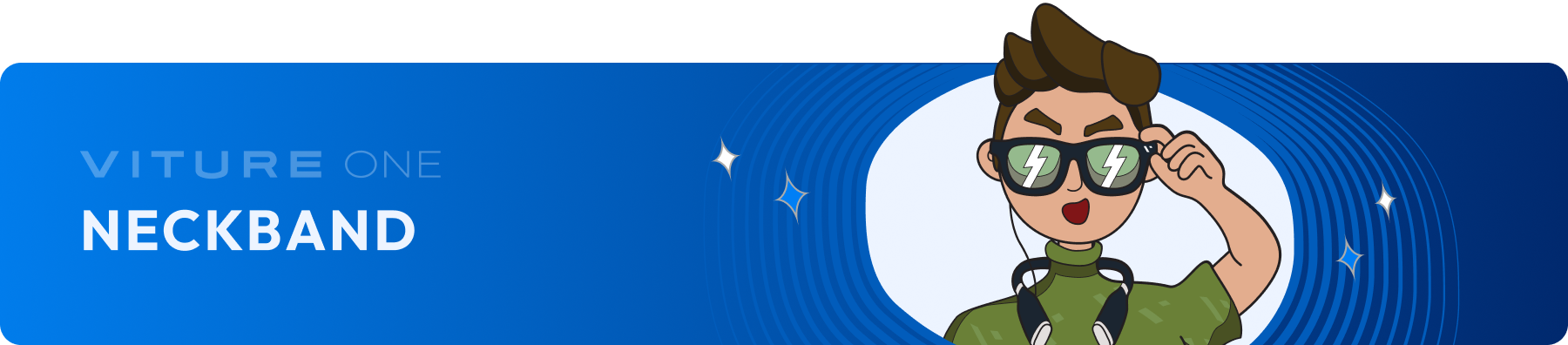
Neckband Remote by VITURE
Introduction
Neckband Remote is the companion app for the Neckband, allowing wireless control of the Neckband via your mobile device.
What's New
The latest version of the Neckband Remote app is v1.3.1, available on Android and iOS.
Download the Neckband Remote on the Google Play or the App Store
Neckband Remote v1.3 includes:
To use this feature, your Neckband needs to be updated to 1.5.1.10326 or later versions. Please refer to the following: Updating Your Neckband
See also: View release history
Controlling Your Neckband
Pairing With Your Neckband
To pair with the Neckband, ensure that Bluetooth is enabled on your phone.
The Neckband Remote will automatically detect and connect to your nearby Neckband. If the connection does not succeed automatically, ensure your Neckband is nearby and tap the Bluetooth icon on the top right to access the nearby device list and select your Neckband.
Please note that the Neckband can only connect to one phone at a time. If you wish to use it with a different phone, exit the Neckband Remote on the current device first.
Touchpad
The Touchpad is the Neckband Remote's default mode and facilitates various gestures for controlling the Neckband. Here are the available actions and their corresponding gestures:
| Action | How to |
|---|---|
| Move the cursor | Slide one finger on the Touchpad. |
| Select/OK | Tap the Touchpad |
| Scroll up/down | Slide one finger on the scroll bar up or down, or slide two fingers on the Touchpad up or down. |
| Scroll left/right | Slide two fingers on the Touchpad left or right. |
| Back | Tap the Back button on the bottom left. |
| Home | Tap the Home button on the bottom right. |
The Touchpad is ideal for tablet apps like Kindle, Firefox, and Netflix. It is compatible with all platform apps except Android TV apps (like Max and Google Play) which do not support touch gestures. In such cases, the D-pad is recommended.
D-pad
You can switch between Touch and D-pad layouts by using the toggle on the top right. The D-pad layout mirrors the buttons on the Neckband and supports long pressing and double-clicking actions.
Customizing the D-pad on the Neckband will not impact the D-pad of the Neckband Remote.
See also: Customize The D-pad
Settings
Access the Neckband Remote settings by tapping the menu button on the top left.
Customize the Neckband Remote
In Settings, you can customize cursor speed, scroll speed, and choose the scroll bar's position, accommodating both left and right-handed users.
Note that these adjustments only apply to the Touchpad, as the D-pad doesn't support customization.
Update VITURE XR Glasses
Firmware updates for XR Glasses are exclusively available on Android phones. iOS support for this feature is not yet available.
Currently, Neckband Remote app supports updating VITURE Pro XR Glasses, VITURE One XR Glasses, and VITURE One Lite XR Glasses.
If your Android phone lacks USB-C DP output support, you can still use it for updating your XR Glasses.
See also: Updating Your XR Glasses