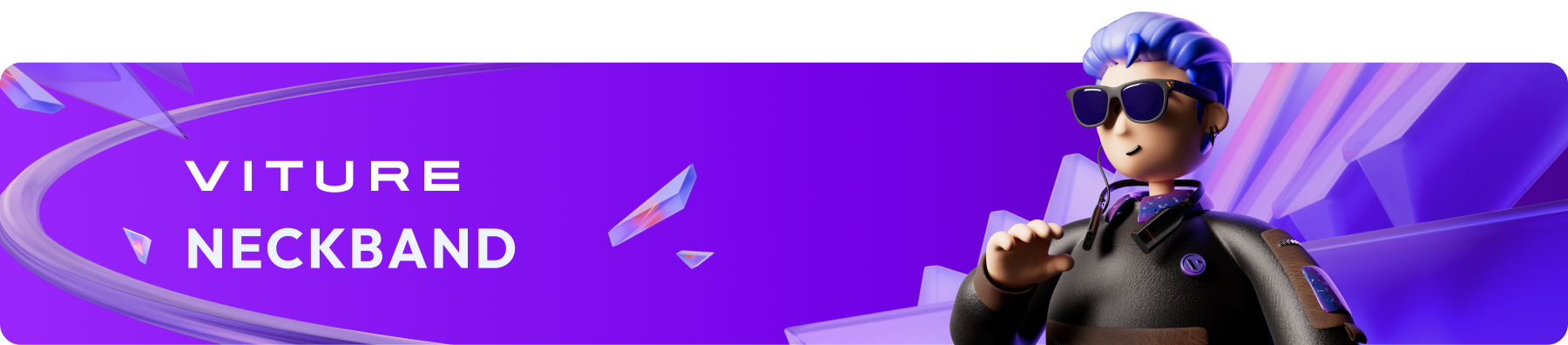
Introduction to VITURE Pro Neckband

The VITURE Pro Neckband is a lightweight and ergonomic wearable computing device, designed to enhance the capabilities of the VITURE XR Glasses.
Ideal for streaming movies, remote gaming, and cloud gaming, the Pro Neckband allows you to seamlessly continue your games by remotely connecting to your home gaming console or PC. Additionally, it lets you enjoy watching movies or playing cloud games on the expansive screen of your VITURE XR Glasses in any Wi-Fi environment.
With features like the VITURE XR Glasses' native SBS 3D resolution (3840×1080) support, hand gesture interaction, 90Hz video output, 3DoF motion tracking, and multi-screen compatibility, the Pro Neckband offers an exceptional experience for entertainment and mobile office work.
To explore the Academy pages for VITURE One Neckband, click here.
VITURE Pro Neckband vs. VITURE One Neckband
The VITURE Pro Neckband outshines the VITURE One Neckband with significantly improved CPU and GPU performance, enhanced memory and storage configurations, a lighter design, and extended battery life. These advancements make the Pro Neckband ideal for demanding tasks such as cloud gaming and extended remote play sessions.
While the VITURE One Neckband still offers a solid experience, the Pro Neckband is the ultimate choice for users seeking top-tier performance and portability.
| Feature | VITURE Pro Neckband | VITURE One Neckband |
|---|---|---|
| Performance | 7x the CPU power and 40x the GPU power | - |
| Weight | 170g | 194g |
| Memory & Storage | 8GB RAM / 128GB or 12GB RAM / 256GB | 2GB RAM / 128GB |
| Battery Life* | - 4+ hours for cloud gaming or remote play - 4+ hours for video playback | - 2 hours for cloud gaming or remote play - 3 hours for video playback |
What's in the Box
Tech Specs
| Dimensions | Folded: 158.8 x 123.8 x 45.6 mm Unfolded: 225.3 x 158.8 x 37.6 mm |
|---|---|
| Weight | 170 g |
| Internal Memory & Storage | 8GB RAM / 128GB 12GB RAM / 256GB |
| Wi-Fi | Wi-Fi 6E |
| Bluetooth | Bluetooth 5.2 |
| USB-C Connector | Supports charging (5V/2A, 9V/2A) USB 2.0-compatible game controllers, keyboards, and mice |
| Battery Capacity | 3,280 mAh |
| Battery Life* | 4+ hours for cloud gaming or remote play 4+ hours for video playback |
Buttons

| Button | Function |
|---|---|
| Power | - Press and hold to turn the Neckband on or off. - Press briefly to put the Neckband to sleep or wake it. |
| Volume | - Adjust volume by pressing the top (increase) or bottom (decrease) of the button. |
| Settings | - Press to open Quick Settings. - Press and hold to activate Hand Gestures. - Double-press to recenter the view and cursor. - Triple-press to toggle Ambient Mode. |
| Power + Settings | - Press briefly to enable or disable Headgaze Navigation. In Headgaze Navigation: - Press Volume - to make a selection - Press Volume + to go back |
Note: The functions of buttons may vary depending on the software version. This information reflects the functionality of the latest software version. Learn more about software updates at: Software Update