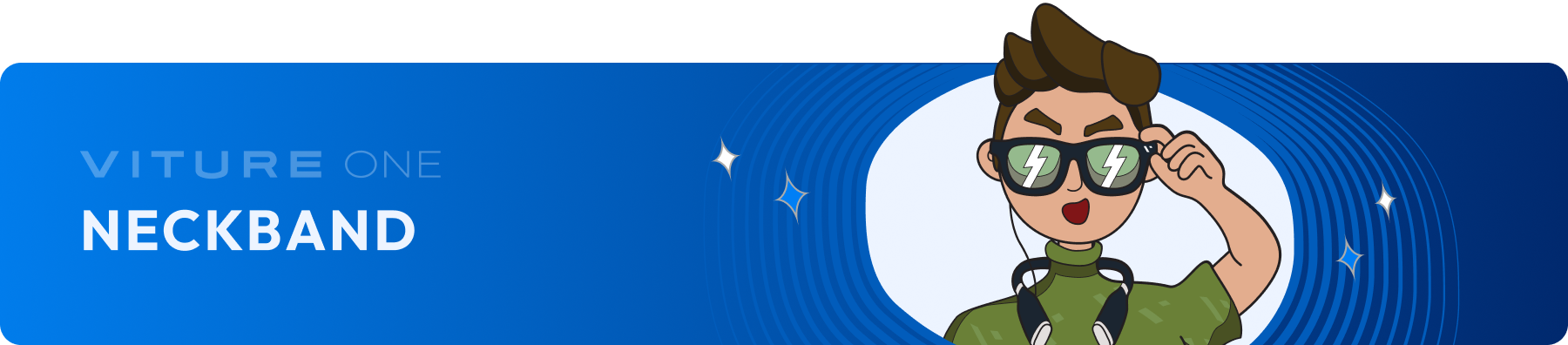
Personalizing Your Neckband
Customize The D-pad
To change the D-pad direction,
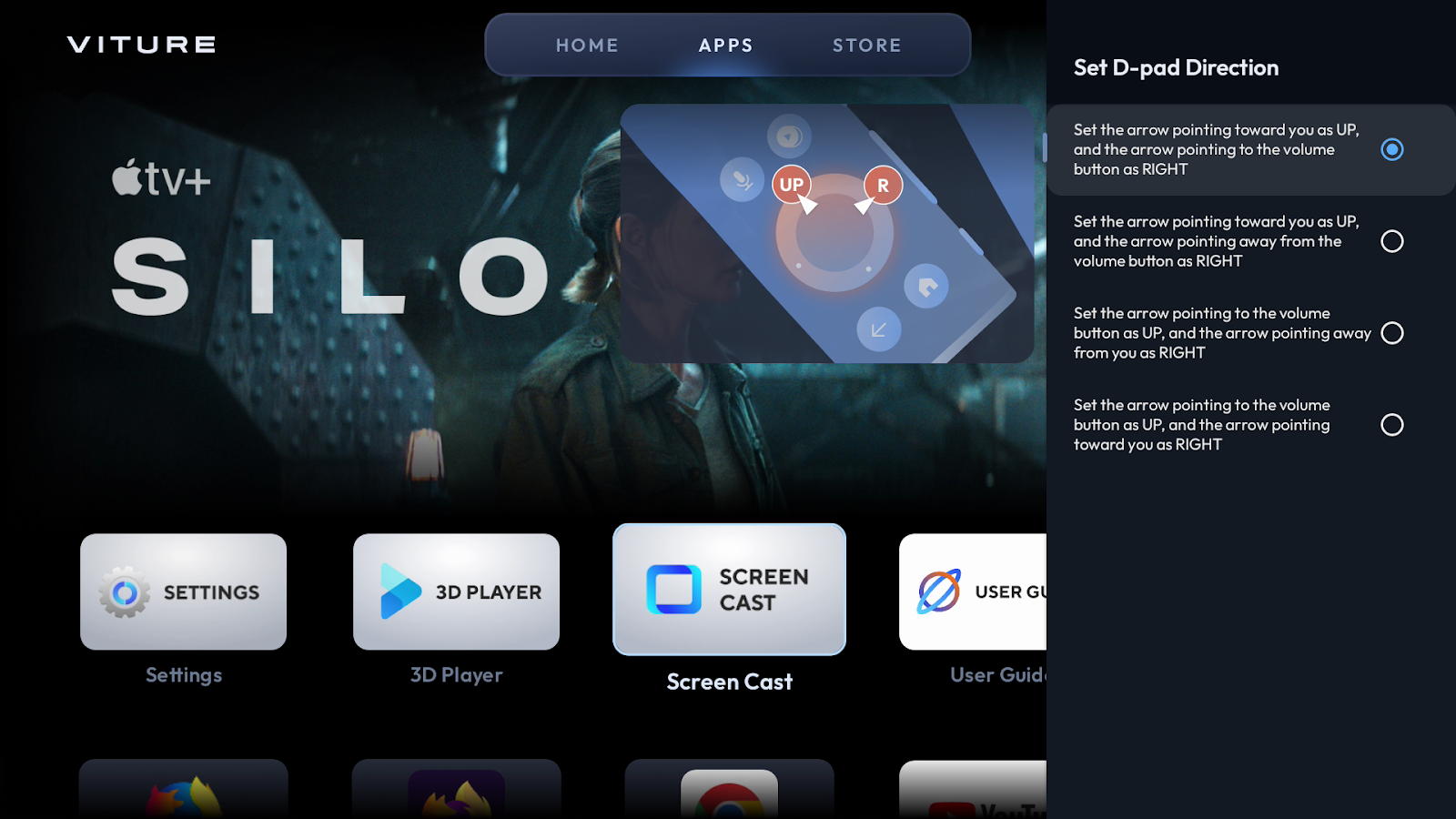
Customizing the D-pad doesn't make changes to the D-pad layout in the Neckband Remote app.
Add Your Favorite Apps
On the HOME tab, you can add your favorite apps by selecting the + icon. All apps installed on the Neckband will show on the overlay.
You can add up to 7 favorite apps.
To change the order or remove an app, press and hold on the app, then select MOVE or REMOVE.
Customize Channels On Home Screen
On the HOME tab, you can add or remove Home screen channels.
Scroll down, and select CUSTOMIZE CHANNELS, then select the channels that you want to add to the Home screen.
Channels are not available for all apps.
Ambient Mode Preferences
To change the position of the display in Ambient Mode, go to Settings > Ambient Preferences, and select your preferred screen size and placement.
Your preference will take effect immediately when you enable Ambient Mode.
See also: Ambient Mode
Change Screen Scale And Position
The Neckband shows the largest screen by default. If you find it difficult to see all the borders of the screen clearly, you can choose to see a smaller screen and move the screen slightly.
Making The Screen Smaller
To "zoom out" and make the screen smaller,
then select "Zoom out screen."
The smallest screen is 60% of the original scale. You can select "Zoom in" and go back to the default, or select Reset to return to the 100% scale immediately.
Move The Screen
After zooming out the screen, you can move the screen up, down, left, or right to your preferences. Select Reset to return to the 100% scale.
HARMAN AudioEFX
VITURE XR Glasses' stereo audio system was developed in partnership with HARMAN and is powered by HARMAN AudioEFX.
With the Neckband, you can select preset sound modes to change your audio experience.
then choose a sound mode or turn HARMAN AudioEFX off.
| Mode | Description |
|---|---|
| Standard Mode | The most common sound mode, suitable for most listening scenarios. |
| Music Mode | Optimized for music playback, providing a balanced and immersive listening experience. |
| Game Mode | Enhances audio cues essential for remote play and cloud gaming, allowing you to pinpoint in-game sounds for a competitive edge. |
| Video Mode | Tailored for watching movies or YouTube, emphasizing dialogue clarity and cinematic sound effects. |
See also: Spatial Sound
Quiet Mode
Quiet Mode limits the Neckband's fan speed to keep noise levels quiet — perfect for movies or casual gaming in a quiet room.
To turn Quiet Mode on or off,
When Quiet Mode is turned on, the Neckband's temperature will rise.
Sleep, Wake, & Auto-shutdown
The Neckband goes to sleep when you do one of the following:
To wake the Neckband:
After sleeping for 5 minutes, the Neckband will turn off automatically to save power. You can change the timer or choose to never turn off automatically. Go to Settings > Device Preferences > Auto Shutdown, then select 3 minutes, 5 minutes, 10 minutes, or Never.