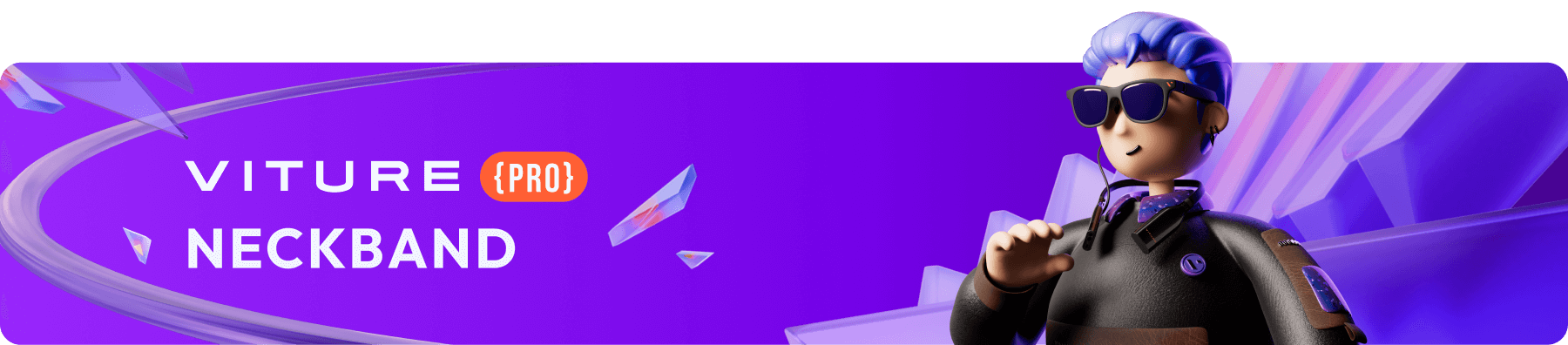
VITURE x 8BitDo Ultimate C Bluetooth Controller
The latest extension of our XR ecosystem, the VITURE x 8BitDo Ultimate C Bluetooth Controller is an out-of-the-box game-changer for Nintendo Switch players, VITURE Neckband users, and gamers who play on mobile devices.
Capable of both wired and Bluetooth connectivity, this limited-edition collab design incorporates our classic black and orange colors in a smokey translucent body reminiscent of classic Game Boy shells, with comfortably familiar contours and a button layout inspired by the original Xbox controller.
With 6-axis gyro motion controls, responsive rumble, and enhanced digital triggers engineered for precision, the VITURE x 8BitDo Ultimate C Bluetooth Controller rivals the Nintendo Switch Pro Controller at every point, making it the ideal grab for both solo and co-op play. We've even thrown in anti-interference shielding so your input won't be affected by other wireless devices, up to 16 hours of battery life to keep you in the game (480mAh), and wake-on-shake to get you logged on faster.
It's the ultimate addition to your XR arsenal if you're a gamer who likes a competitive edge in every session!
Buy VITURE×8BitDo Ultimate C Bluetooth Controller Controller
Pair and Connect
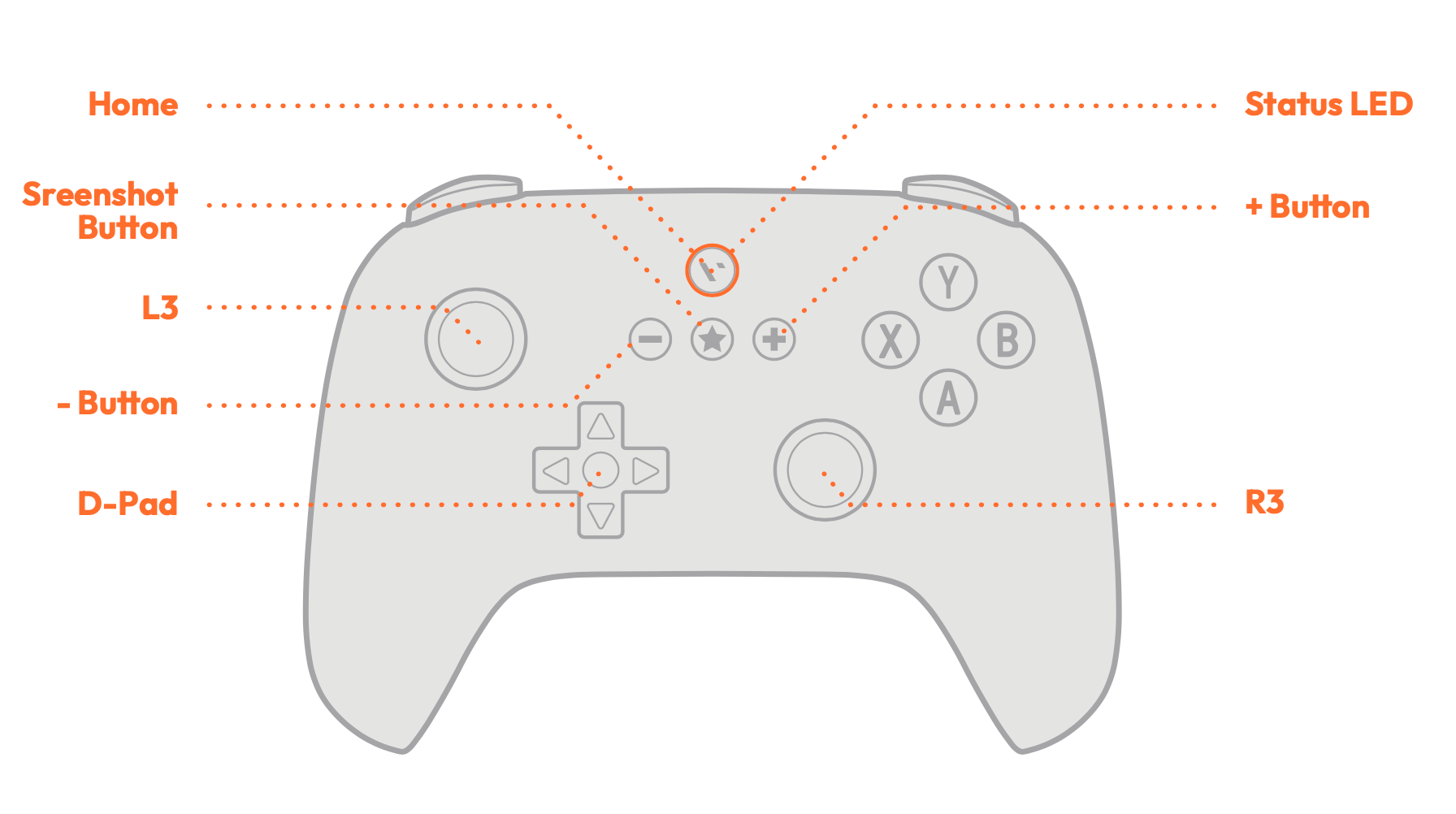
Entering Pairing Mode:

Setup and Usage for VITURE Pro Neckband
Bluetooth Connection
Wired Connection
Simply connect the controller to the USB-C port on the VITURE Pro Neckband using a USB-C cable. The controller will power on automatically.
Switching Control Modes
You can easily toggle between stick controls and in-game controls by pressing and holding L1 + R1 (or LB + RB for Xbox controllers).
Stick Controls
This is the default mode for wireless controllers when paired with the VITURE Pro Neckband.
| Control | Default Action |
|---|---|
| A button | Confirm |
| B button | Back |
In-Game Controls
Switch to in-game controls for standard gameplay, especially when playing remotely from consoles using PXPlay or XBXPlay on the VITURE Pro Neckband.
Tip: Certain games, such as Call of Duty: Warzone, may require stick controls for pre-game navigation (e.g., navigating menus or lobbies) and switch to in-game controls during actual gameplay.
Pairing With Nintendo Switch
Bluetooth Connection
Wired Connection
Please ensure the Pro Controller Wired Communication is enabled in the system setting.
Connect the controller to the Switch via a USB cable and wait until the controller is recognized by the system to play.
Firmware Update
8BitDo provides a firmware update tool for the controller. Follow these steps to update the firmware on Windows or Mac:
Button Mapping Troubleshooting
The VITURE x 8BitDo Ultimate C Bluetooth Controller is recognized as a Pro Controller; however, the layout of the right-side face buttons follows an "Xbox layout" (optimized for the Neckband).
Currently, global button mapping modification is not supported. If you experience issues with button mapping on PC or Nintendo Switch, you’ll need to configure the settings on the specific platform as described below:
Steam
To use the controller with the labels as shown on the device in Steam, follow these steps:
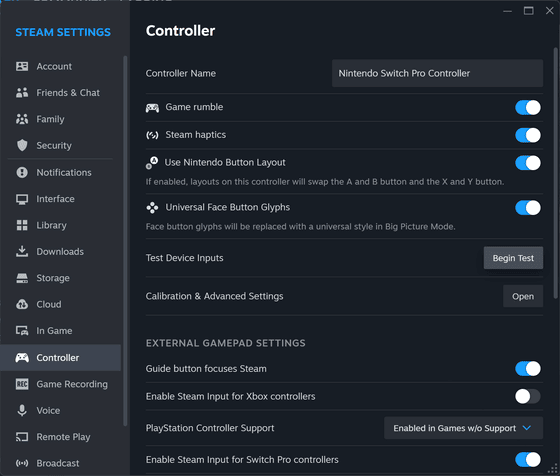
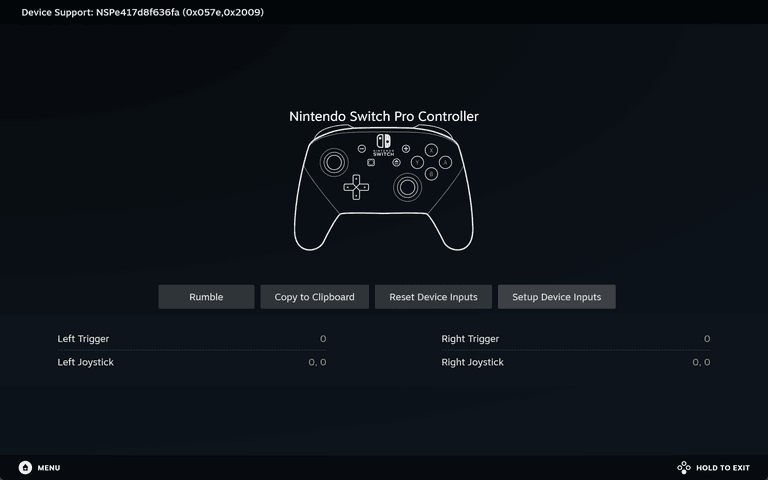
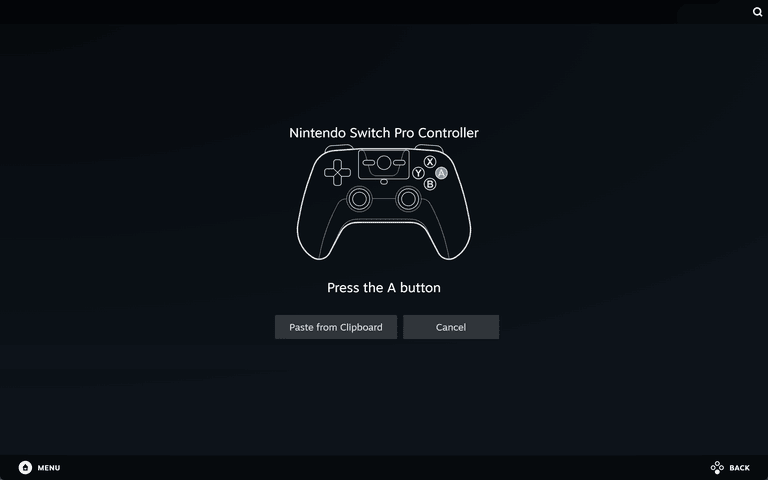
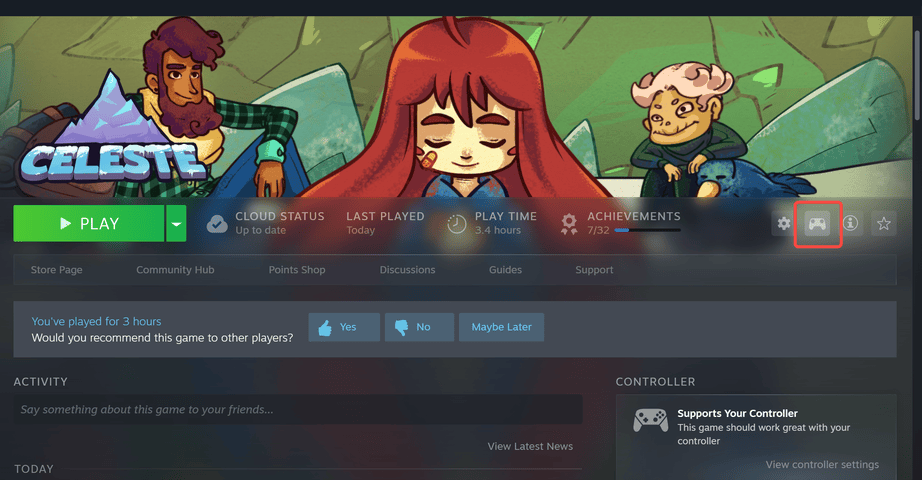
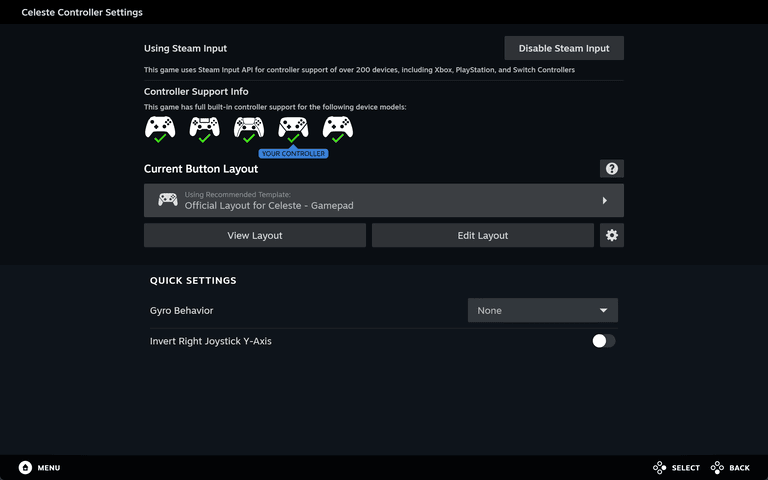
Steam Link
After configuring Steam, you can use Steam Link for streaming, and the button mapping will work correctly without additional setup.
Nintendo Switch
To play on the Nintendo Switch using the Nintendo layout, follow the steps to remap the buttons:
You can also refer to this article: How to Change the Button Mapping on Nintendo Switch Controllers
Power and Battery
The Ultimate C Bluetooth Controller provides up to 16 hours of playtime, powered by a 480 mAh built-in lithium battery pack. It fully recharges in approximately 2 hours.
To power on the controller, press the Home button or connect it via a wired connection to turn it on automatically.
The remaining battery level and corresponding indicator are shown in the chart below.
| Status | LED Indicator |
|---|---|
| Low Battery | Red LED blinks |
| Charging | Red LED solid |
| Full Charged | Red LED turns off |