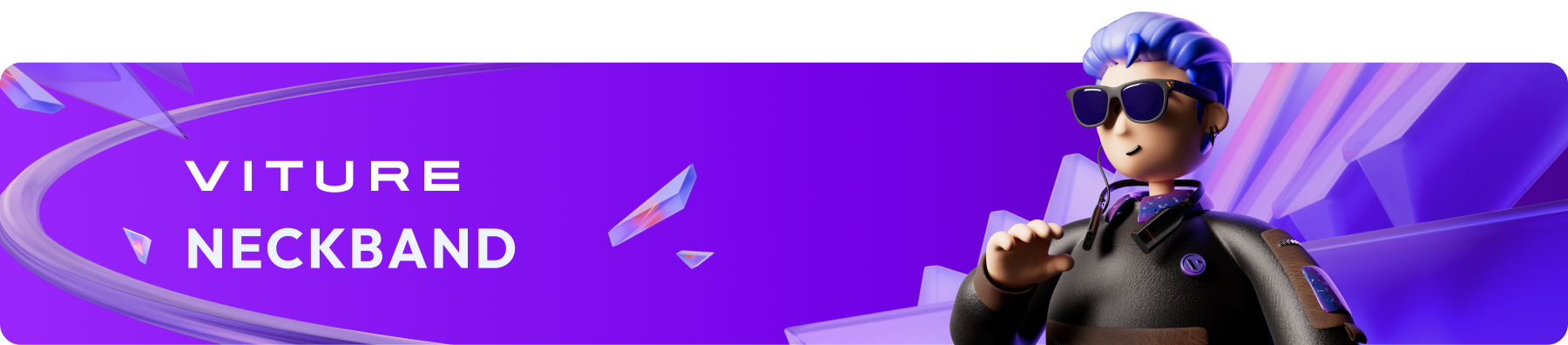
Customize Your Comfort: Personalizing Your VITURE Pro Neckband
Ambient Mode
Ambient Mode minimizes the display to a corner of your vision, allowing you to enjoy your favorite shows while walking or moving around.
To enable Ambient Mode, triple-press the Settings button on the Neckband.
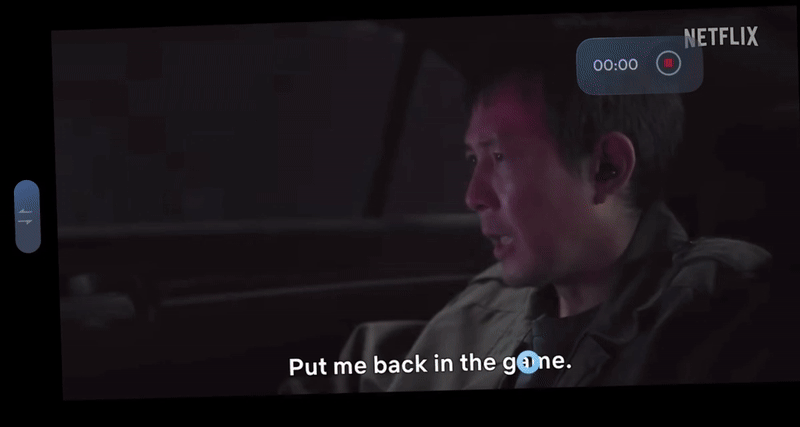
Ambient Mode is available in both Multi-Screen and Single-Screen modes. The status of Smooth Follow and 3DoF tracking remains unchanged when Ambient Mode is enabled or disabled.
To customize the display's position in Ambient Mode, navigate to Settings > Display > Ambient Preferences and select your preferred screen size and placement. Your settings will take effect immediately when Ambient Mode is enabled.
Ambient Mode Preference
To adjust Ambient Mode preferences:
Your adjustments will be applied instantly when Ambient Mode is activated.
Game Mode
Game Mode runs specific apps in Android Mode, reducing latency for a more responsive gaming experience. However, this mode locks the display to your head movements, and 3DoF Tracking and Smooth Follow are unavailable.
By default, gaming apps, remote play, and cloud gaming apps are automatically added to the Game Mode list.
To manage Game Mode settings:

HARMAN AudioEFX
The VITURE XR Glasses' stereo audio system was co-developed with HARMAN and features HARMAN AudioEFX technology. With the Pro Neckband, you can select preset sound modes to enhance your audio experience.
Select a sound mode or turn off HARMAN AudioEFX:
| Mode | Description |
|---|---|
| Standard Mode | A versatile mode suitable for most listening scenarios. |
| Music Mode | Optimized for music playback, delivering a balanced and immersive experience. |
| Game Mode | Enhances audio cues for remote play and cloud gaming, boosting competitive edge. |
| Video Mode | Ideal for watching movies or YouTube, emphasizing dialogue clarity and effects. |
Fan Control
The Pro Neckband’s cooling fan has three speed modes:
Default Mode is Quiet Mode.
Hand Gesture (Beta)
You can control the overall hand gesture functionality. If disabled, gestures will not work. To use gestures, this feature must be enabled in the settings.
Auto Shutdown
The Pro Neckband automatically starts a shutdown timer after entering sleep mode. You can choose from the following options:
Selecting "Never" disables automatic shutdown.