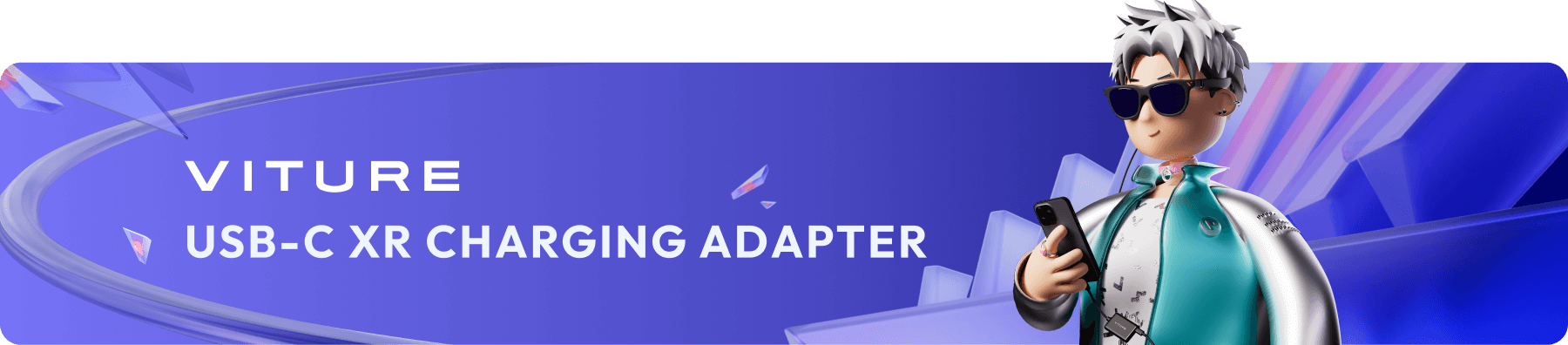
Connecting the USB-C XR Charging Adapter
Connect to a Compatible Device
Connect the USB-C connector to the USB-C port on the compatible device.
Connect VITURE XR Glasses to the USB-C port marked with a glasses icon on the USB-C XR Charging Adapter.
Pair with SpaceWalker app
Connect the USB-C connector to your iPhone 15 or later.
Connect VITURE XR Glasses to the USB-C port marked with a glasses icon on the USB-C XR Charging Adapter.
Open SpaceWalker on your phone, wait until the notification “Connected” pops up.
Please note that SpaceWalker can only pair with an adapter simultaneously. To pair with another adapter, you need to unplug and unpair the current adapter, then plug in another adapter.
Unpair from SpaceWalker app
Tap the icon on the upper left of the phone’s screen to enter the on-screen menu.
Tap “Forget” on “My Adapter” to unpair the current adapter.
To pair with the adapter again, simply connect the adapter and the XR Glasses to your iPhone.
If SpaceWalker does not find your adapter in use, try disconnecting and re-connect the adapter. If it still does not work, check “My Adapter” in SpaceWalker and tap “Forget”, then re-connect the adapter.
Charge while playing
To charge your phone while using the USB-C XR Charging Adapter, connect the charging cable to the USB-C port marked with a power icon on the USB-C XR Charging Adapter.