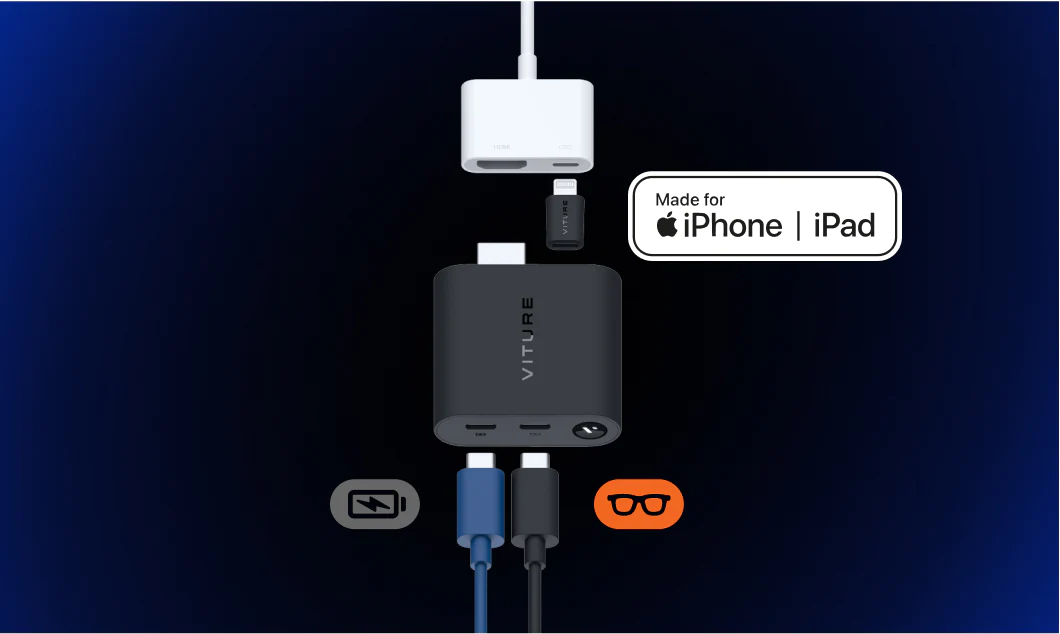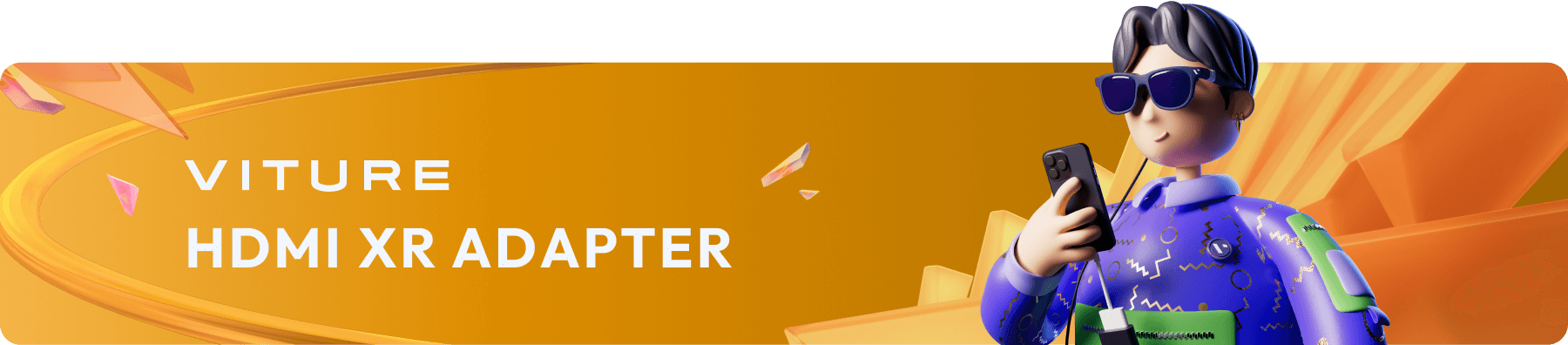
The Basics
Turning the HDMI XR Adapter On or Off
To turn the HDMI XR Adapter on, do any of the following:
The HDMI XR Adapter turns off when not in use for 3 minutes.
You can force it to turn off by pressing and holding the button on the HDMI XR Adapter for 8 seconds.
Restart Bluetooth
When powered on, press and hold the button on the HDMI XR Adapter for 5 seconds to restart Bluetooth.
The indicator will turn blue and flash to indicate the HDMI XR Adapter is in pairing mode.
Charging The HDMI XR Adapter
Connect the charging cable to the USB-C port marked with a power icon on the HDMI XR Adapter. You can charge it both when it's not in use and while you play.
You can read a probable battery percentage by the LED indicator on the button.

| Color | Battery percentage |
|---|---|
| White | 51-100% |
| Yellow | 21-50% |
| Red | 1-20% |
Charging Both iPhone and HDMI XR Adapter
The HDMI XR Adapter needs external power to charge your iPhone.
To charge your iPhone while using the HDMI XR Adapter, connect the included MFi-certified Lightning to Micro USB Adapter to the HDMI XR Adapter and connect the charging cable to the USB-C port marked with a power icon on the HDMI XR Adapter.